Post by Susan on Jun 6, 2011 11:04:21 GMT -5
okay ladies - I'm sorry to have caused a lot of confusion with the new blinkies I put up last week - LOL. But since I was flooded with emails this weekend about "how to", "why no..." and "please help" I figured I'd do a little photo tutorial so everyone can see the step-outs of how to change and/or add blinkies to your signature line.
STEP 1:
To change or check anything related to your profile on the Scrapy Land message, you start by clicking on your profile. Find your profile at the very top of the message board screen...
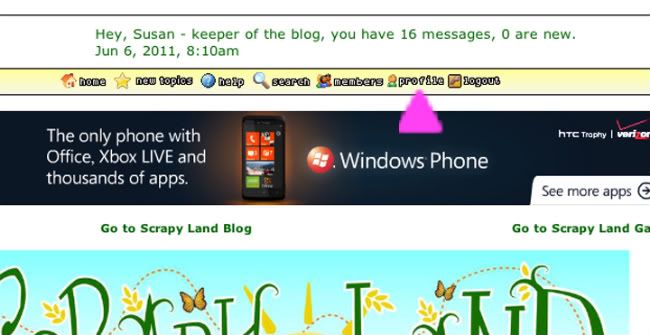
STEP 2:
Your profile is where you can change the time zone you're in, show your birthdate, add a picture of yourself, alter your display name, etc. It's also where you can add "blinkies" {what we call the little images that display in your signature line, under your posts on the boards}. So modify your profile - first click modify...

STEP 3:
To specifically add blinkies - scroll down the page until you reach SIGNATURE. This is where you can add an image. However the image must be uploaded to a photo-hosting sight {I use photobucket.com}. If you want to add a picture of your newest page, take a picture and upload it to photobucket.com, then copy and past the URL in the signature box. HOWEVER - when you add a picture to the box, you have to tell the computer that it's a picture and not text. To do that you've got to add some code...
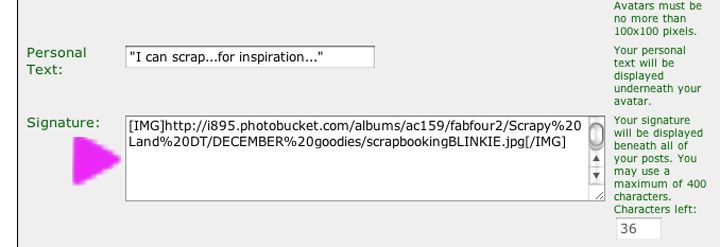
You see what I typed in my signature box - it's the string of code, or a URL address. {a URL address is what is in your browser's window when you're looking at an image} a URL address will always start with ! To tell the computer the URL is an image - you add in the square bracket and IMG and close the square bracket. There are no spaces anywhere in these strings of code. The reason I can't type bracket-IMG-bracket is because the computer reads it as code, but it's not, and it freaks out! So I usually show it typed as [ IMG ] but then say NO SPACES!
So look at my image there and see that it's all typed out in one, long, jibberishy, line of characters. But there are NO SPACES!
STEP 4:
After you've edited or tweaked or changed your signature line, you MUST MUST MUST scroll down to the very bottom of the window and click MODIFY PROFILE to save your changes...
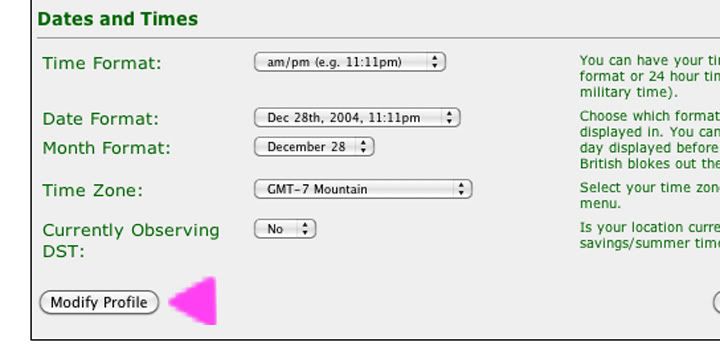
For those of you that currently have "image has been removed" showing up in your signature line, chances are great you've got a space somewhere in your string of code.
If just text is showing up, changes are great that you've forgotten to add bracket-IMG-bracket. And remember, they must be the square brackets to the right of the P key on your keyboard!
When working with computers, strokes and spaces and characters make all the difference in the world. {I'm so glad scrapbooking isn't an exact science like this - HAHA!!}
Any questions, if you still can't get yours to show up or work right, leave a comment here and one of us will jump in with an answer!
HAPPY BLINKIES ladies!

STEP 1:
To change or check anything related to your profile on the Scrapy Land message, you start by clicking on your profile. Find your profile at the very top of the message board screen...
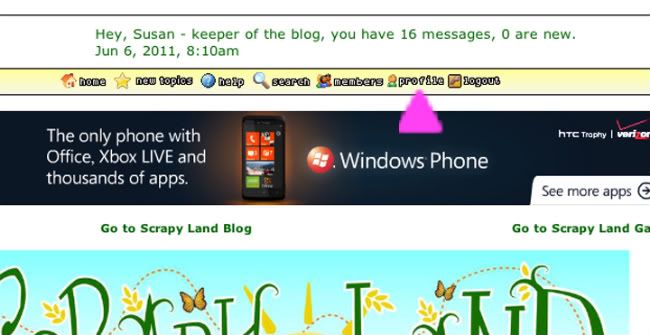
STEP 2:
Your profile is where you can change the time zone you're in, show your birthdate, add a picture of yourself, alter your display name, etc. It's also where you can add "blinkies" {what we call the little images that display in your signature line, under your posts on the boards}. So modify your profile - first click modify...

STEP 3:
To specifically add blinkies - scroll down the page until you reach SIGNATURE. This is where you can add an image. However the image must be uploaded to a photo-hosting sight {I use photobucket.com}. If you want to add a picture of your newest page, take a picture and upload it to photobucket.com, then copy and past the URL in the signature box. HOWEVER - when you add a picture to the box, you have to tell the computer that it's a picture and not text. To do that you've got to add some code...
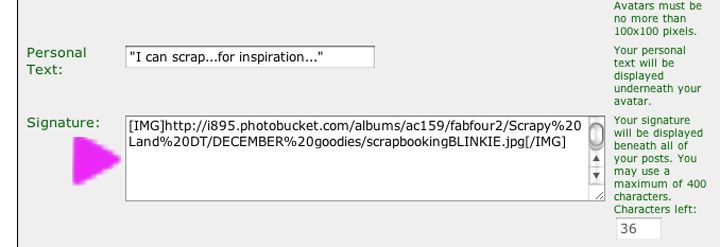
You see what I typed in my signature box - it's the string of code, or a URL address. {a URL address is what is in your browser's window when you're looking at an image} a URL address will always start with ! To tell the computer the URL is an image - you add in the square bracket and IMG and close the square bracket. There are no spaces anywhere in these strings of code. The reason I can't type bracket-IMG-bracket is because the computer reads it as code, but it's not, and it freaks out! So I usually show it typed as [ IMG ] but then say NO SPACES!
So look at my image there and see that it's all typed out in one, long, jibberishy, line of characters. But there are NO SPACES!
STEP 4:
After you've edited or tweaked or changed your signature line, you MUST MUST MUST scroll down to the very bottom of the window and click MODIFY PROFILE to save your changes...
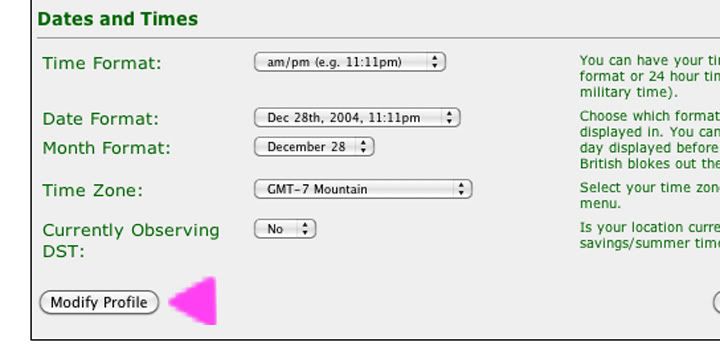
For those of you that currently have "image has been removed" showing up in your signature line, chances are great you've got a space somewhere in your string of code.
If just text is showing up, changes are great that you've forgotten to add bracket-IMG-bracket. And remember, they must be the square brackets to the right of the P key on your keyboard!
When working with computers, strokes and spaces and characters make all the difference in the world. {I'm so glad scrapbooking isn't an exact science like this - HAHA!!}
Any questions, if you still can't get yours to show up or work right, leave a comment here and one of us will jump in with an answer!
HAPPY BLINKIES ladies!










